|
The Options/HTML tab provides access to choose HTML file options. The HTML file mirrors the main sMonitor window and can be uploaded to your web server by FTP protocol. Using this tab you can setup an HMTL file name, customize HTML file format and enter FTP parameters. The following options appear on this tab:
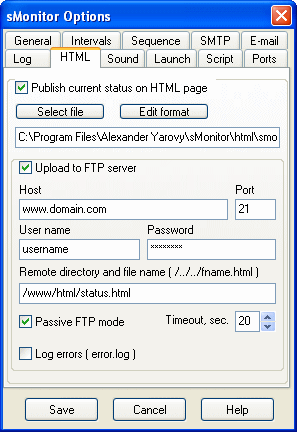
Publish current status on HTML page. This option allows to create the HTML file and/or upload it to your HTTP server by FTP. See the screenshort below. This option is unchecked by default.
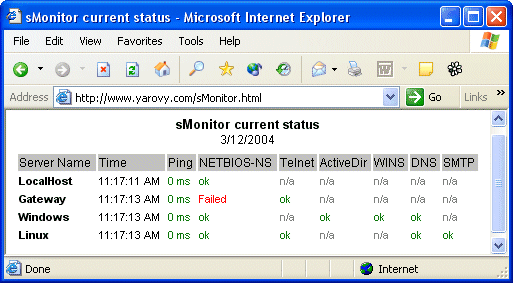
Publish current status on HTML page: Select file button. Choose an HTML file name and its location. The default value is C:\Program Files\Alexander Yarovy\sMonitor\html\smonitor.html.
Publish current status on HTML page: Edit format button. This button invokes the built-in text editor (see the screenshort below).
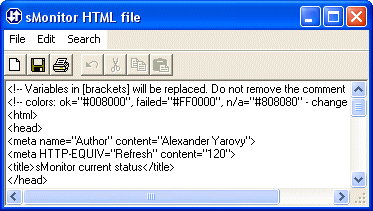
The New action from the File menu overwrites the contents with the default format. The HTML format text is stored in the html.sam file. Do not remove any comment lines. The variable with square brackets are replaced with actual values.
Upload to FTP server. This option allows to upload the HTML file to your web server by FTP protocol.
Upload to FTP server: Host. Enter a host name or an IP address of your FTP server.
Upload to FTP server: Port. Enter the FTP port number. The default value is 21. You can change it if your FTP server uses nonstandard port number.
Upload to FTP server: User name. Enter user name to access your FTP server.
Upload to FTP server: Password. Enter password to access your FTP server.
Upload to FTP server: Remote directory and file name. Enter a remote directory and a remote HTML file name. For example, '/home/httpd/html/status.html'.
Upload to FTP server: Passive FTP mode. You may need to use this option when your FTP server is located outside a firewall. The passive FTP mode allows an FTP client to initiate all connections to the server, solving the problem of firewalls filtering the incoming data port connection to the client from the server.
Upload to FTP server: Log errors. This option allows to write FTP errors to the error.log file. If the option is unchecked, warning messages are shown on the screen. It is unchecked by default. FTP errors may occur when a host name cannot be resolved, FTP connection is not established, user name or password is not valid, etc.
Upload to FTP server: Timeout, sec.[...]. Use this option to specify a timeout of FTP operations. After this period of time, the FTP connection is terminated. The default value is 20 seconds. The option allows to avoid network interrupts and delays. |

